How to Setup Hub 5 in Modem Mode with Netgear Router?

Setting up Hub 5 in Modem Mode with Netgear Router is quite simple process. Follow the description below to proceed on further steps:
Step1: Connect the Hub 5 to your Netgear Router
- Make sure that no other device is connected with the Hub5, in case if there is any then unplug it.
- With the use of an Ethernet cable you can connect the Hub5 with the Netgear router; you just need to connect it with the Internet port.
Step2: Keep the Hub 5 in Modem Mode
- On a device that is linked to the Hub 5, launch a web browser.
- In the address bar, type either 192.168.0.1 or 192.168.100.1 as the IP address. This ought to launch the virgin media hub login page.
- Enter your password and admin username. The standard login credentials, if you haven’t modified them, are typically, username: admin, password: password or something comparable (for defaults, see the sticker on the device or the handbook for your Hub).
Go into Modem Mode:
- Look for the Modem Mode switch option after logging in.
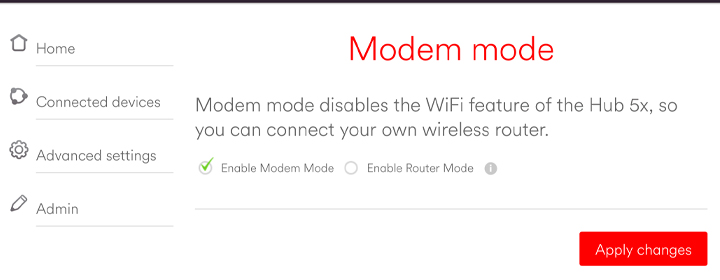
- This is located in the Network Settings or Advanced settings section on a lot of hubs.
- Only the Ethernet ports—which are used to connect to your Netgear—will be active once the Hub enters Modem Mode, disabling its router features.
Step3: Configure the Netgear Router
- Your Netgear router will take care of all routing duties while the Hub 5 is in Modem Mode.
- Connect a device to your Netgear router using Ethernet or Wi-Fi, and then navigate to the router’s IP address 192.168.1.1 to see the router’s settings.
- Enter your Netgear router’s login information. If you are unfamiliar with them, the default could be: admin and password itself.
- Set up the router according to your needs (password, WiFi name, etc.).
Step4: Check the Connection
- You can reconnect any device with your Netgear router through WiFi or Ethernet cable.
- Make sure that the internet connection is smooth. If there is error in the connection then try to restart both the Hub5 and the Netgear router.
- Solid green light on wireless router indicates firm connection.
Hence the above illustration specify how to Setup Hub 5 in Modem Mode with Netgear Router. Now let’s have a look at the important steps while performing setup.
Important Steps
When the Modem mode disables the WiFi and routing functions of the Hub5 then all the networking will be handled by the Netgear router.
When the Hub5 is in modem mode then it works as a simple pass through device only.
To resolve issues like Virgin Hub 5 Keeps Disconnecting, you need to perform factory reset on both Hub5 and the Netgear router and after the reset configure the device all over again. Any sort of technical glitches will get rectified after the successful rest.
Conclusion
So, this is all about how to Setup Hub 5 in Modem Mode with Netgear Router. If you require further assistance then feel free to speak with the support team.

 Leo Karlo / November 29, 2024
Leo Karlo / November 29, 2024