Why Is My Hub 3 Showing a Constant Red Light? How to Fix It
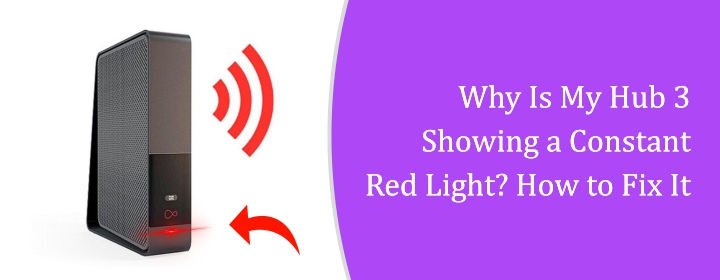
It can be worrisome to see a red light on your Virgin Media Hub 3 all the time. When your hub is working right, it should normally show a white or green light. A red light typically means something is wrong. This piece tells you what the red light means, why it’s there, and how to easily fix it at home.
We’ll also talk about when you should get help from Virgin Media. This guide is written in easy-to-understand language so that everyone can use it.
What Does a Constant Red Light Mean on the Hub 3?
Hardware or heating issue is likely indicated by the red light on your Virgin Hub 3 remaining always on. Though it doesn’t always mean your internet is down, it does point to a hub problem. The red light may mean the following:
Overheating: The hub may be too hot and trying to protect itself.
Hardware issue: There might be a problem with the power supply or internal parts.
Software issue: A failed update or a problem with the firmware can cause a red light.
Setup issue: The cables may not be connected properly, or there may be a problem with the power socket.
Difference between a Flashing Red Light and a Constant Red Light
Virgin Hub flashing red light: This usually means the hub is trying to connect or is rebooting. It is often temporary.
Constant red light: This means danger & the problem is ongoing. It may need your immediate attention.
It is important to understand the type of right light that illuminates on the device to diagnose the issue and address it accordingly.
Step-by-Step Guide to Fix the Constant Red Light
1. Check for Overheating
A red light on the Virgin Media Hub most often means that it is getting too hot. Hubs can get hot if they are put in a small area or near other electronics. What to do:
- Make sure the hub is straight up.
- Put it somewhere open and cool, not in a cabinet or next to a heat source.
- Look for dust. If you need to, use a soft cloth to clean the vents.
- Remove the hub’s plug and turn it off. Give it ten minutes to cool down.
- Plug it back in and check to see if the red light goes away.
If the Virgin hub flashing red light goes out, it’s likely that heat caused the problem.
2. Turn the Hub back on.
A simple restart can sometimes solve small problems. How to start over:
- Press the hub’s start button on the back.
- Press it again after 10 seconds to turn it back on.
- You can unplug the power cord, wait one minute, and then plug it back in.
See the red light for a while to see if it changes. It’s back to normal if the hub goes back on with a white light.
3. Check the power button and cables
Other things that can go wrong are a loose wire or a broken plug. What to check: • Make sure the power cord is securely attached to both the hub and the wall outlet.
- Try plugging it in at a different outlet.
- Look at the wire to see if it’s broken in any way.
- Make sure that all the other cables, like the coaxial line, are also properly linked.
If moving the power plug or cords around gets rid of the red light, you’ve found the problem.
4. Start over with the Hub’s factory settings
You can try to reset the hub if none of the steps above work.
Important: Your Wi-Fi names and passwords, as well as your settings, will be lost.
To reset:
- Find the small hole at the back of the hub (the reset button).
- Use a paperclip to press and hold the button for 10 seconds.
- Release it and wait for the hub to reboot.
- This may fix software issues or failed updates, causing the red light.
Tips to Avoid Future Problems
Keep your hub in a well-ventilated space.
- Do not place objects on top of the hub.
- Clean dust from the vents every few weeks.
- Avoid turning the hub off and on too frequently.
- Use a surge protector to avoid damage during power cuts.
Final Thoughts
Most of the time, a Virgin Media Hub 3 that has a red light ON all the time means there is a problem that can be fixed with a few troubleshooting steps. Cool down the hub, check the wires, or turn it back on. Get help from us if the red light stays on.
Always keep your hub safe and cool that isn’t blocked by anything else. If you take care of your hub, your internet will stay fast and stable.
FAQs
Put your hub in an open space with good airflow. Don’t place it inside a cupboard or near heaters or windows. Make sure it’s standing upright and nothing is blocking the vents.
At times, a hub glowing red and your devices not connecting to the internet indicate an issue that has to be addressed.
A flashing red light often means the hub is trying to connect or reboot. It may fix itself. A constant red light means there is a bigger issue, and it will not go away unless it is treated.

 Leo Karlo / May 16, 2025
Leo Karlo / May 16, 2025