Virgin Hub won’t work in Modem Mode
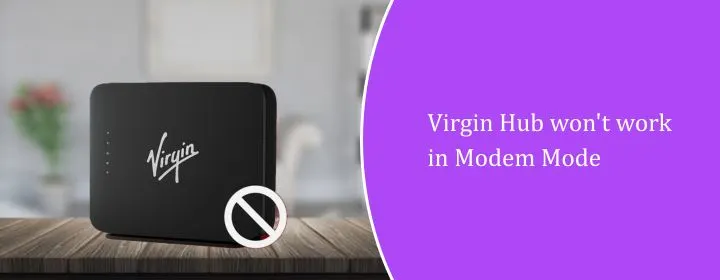
Modem mode is used to be simple but there are many chances when your virgin media hub is not working properly. If you have lost internet completely, you are unable to access the virgin media login page or the hub looks stuck. These issues are very common but can be fixed easily even without the need of tech guy.
In this blog we will go through the troubleshooting steps to cover these common issues in simple words.
1. Wrong Port Connection
When the hub is in the modem mode, only port 1works. If you place it in any other port then there will be no internet. Make sure that your cable should be in port 1 and not in 2, 3 or 4.
2. Restart Sequence Matters
If your router shows “no internet,” it may not be the hub itself. The sequence in which you restart things makes a difference. Power everything off. Turn on the hub first, wait for the light to settle and turn on your router. That way the router gets a fresh IP from the virgin media hub.
3. Can’t Access Settings Page
Users try the IP which is 192.168.0.1 even when the hub is in modem mode. That address won’t load. Instead, use 192.168.100.1 for the virgin media login page. That is the only way to access settings in modem mode.
4. WiFi Network Gone
There is no need to worry if your wifi go away after switching. In modem mode, the hub switches off its WiFi radios entirely. You will only get WiFi from your own router. The virgin media hub becomes just a gateway box.
5. Router Not Getting IP
Sometimes your router sticks onto the old IP it had in router mode. That stops it from connecting. Log into your router and refresh the WAN connection. If you don’t know how, just leave it powered off for 10 minutes and try again. Usually, the hub then gives it a new IP.
6. Hub Stuck in Modem Mode
If it keeps rebooting or won’t switch back to router mode, you’re not alone. This error is very common. Try to plug a laptop directly into port 1, open the virgin media login page (192.168.100.1) and switch modem mode off. If that fails, reset is the only option.
7. Compatibility Issues with Your Router
Not every router works properly with Virgin in modem mode. Older or budget models sometimes fail to hold the connection. To confirm it is not the hub, connect a computer directly to port 1. If your laptop has an internet and router doesn’t have then the router is the problem and not the virgin media hub.
8. ISP or Firmware Glitches
Sometimes Virgin updates the hub’s software and that can stop modem mode from working for a while. If you have checked ports, restart order and IPs but still nothing, the fault could be on Virgin’s side.
Resetting the Hub When Nothing Works
If all troubleshooting fails, the reset button is your last option. This clears the hub and puts it back into the router mode.
- Look for a small button named as reset at the back.
- You have to press it for about 30 seconds.
- The hub will reboot, lights flash and it will return to factory defaults.
- After that, the hub broadcasts WiFi again and you can log into the virgin media login page at 192.168.0.1.
When you reset the hub you will lose custom settings, but it takes the hub out of the modem mode loop.
FAQs
This is because the hub turns off the wifi completely. Only your third-party router handles wireless once modem mode is enabled.
You can use 192.168.100.1. This is the correct virgin media login address to use when the hub is in the modem mode.
Make sure to restart both devices in the right order which includes the hub first, then router. Also make sure you are using the port 1 on the virgin media hub.
Yes. Holding the reset button returns the hub to router mode and clears bad settings. From there you can try modem mode again if needed.
Conclusion
Modem mode on the virgin media hub works, but it is little unstable. Wrong port, wrong login address or a router that won’t hold a new IP can all make it look broken. Most of the time, these issues can be fixed easily without the need of tech guy. And if not, a reset always brings the hub back.

 Leo Karlo / August 26, 2025
Leo Karlo / August 26, 2025