Red Light Stays On (Hub 4) – What’s Going On and How to Fix It
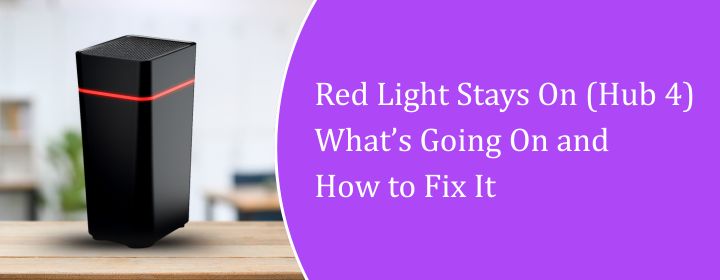
Have you come across this situation, the red light stays on the Virgin Media Hub 4, and now you are tensed, and worried, is your wifi dying? But do not worry anymore.
That red light isn’t always about the internet being down. In fact, most of the time, it’s your hub trying to say, “Hey, I’m not doing great right now.”
The good news? You can probably fix it yourself without calling anyone. Let’s go through the steps, nice and simple.
1. First Things First – What That Red Light Really Means
When the red light stays on, the hub’s basically giving you a warning. On the Virgin Media Hub 4, a steady red light usually means it’s running too hot or something inside isn’t happy.
Now, don’t confuse it with a flashing red – that one can pop up when the hub’s rebooting or reconnecting. But a solid red light? This signifies a faulty cooling system or an issue of overheating.
The hub has built-in sensors to detect heat. If those sensors think it’s getting too warm, the device slows itself down or even shuts parts of it off to protect itself. So yeah, red means stop and check – not just ignore and hope it fixes itself.
2. Step One: Check if It’s Overheating
The most common reason the red light stays on is simple – your hub’s too hot. Touch the top and sides. Warm is fine, but if it’s really hot, switch it off right away. And don’t just hit the power button – unplug it completely.
Next, take a look at where it’s sitting. If your hub is placed behind the TV or close to the cupboard, then it won’t function properly because of the suffocation. But the hub needs proper space to breathe and function properly.
Here’s what has to be done:
- Place it in the open area, with proper circulation of air
- Keep it away from direct sunlight or any sort of heat
- Make sure it is not blocked either from the side or the top with anything
- Now, just unplug it and leave it unplugged for atleast 30 minutes.
After 30 minutes, just plug it back in and switch it on. Now, you have to wait for a few minutes atleast. If the red turns white, you’re sorted. If not, keep going – we’ll fix it.
3. Step Two: Give It a Restart or Full Reset
Sometimes, it’s not even heat. The software inside the hub just glitches, and that’s why the red light stays on.
Start simple:
- Turn off the hub using the switch at the back.
- Unplug the power cable completely.
- Wait for two minutes before taking further action.
- Plug this back in and turn it on.
The lights will flash white while it’s booting. If it’s still showing red after that, try a factory reset.
To reset:
- Find the tiny hole at the back – that’s the reset button.
- Stick a pin or paperclip in there and hold it for 10-15 seconds.
- The hub will restart and go back to default settings.
Remember, doing this will erase any custom WiFi names or passwords. So, if you renamed your network or changed the password, you’ll need to set that up again later.
4. Step Three: Check Things Through the Virgin Media App
Still seeing red? Time to use the Virgin Media App.
Open the app on your phone and tap on “Check Service Status.” It’ll tell you if there’s a network issue in your area. Sometimes, Virgin can push a small software refresh to your hub remotely – and that might fix it without you touching anything.
If you prefer manual, input 192.168.0.1 in your browser. Advanced Settings > Tools > Network Status. You will know whether your hub is actually overheating or the red alert is not authentic.
If the app says everything’s fine but your light’s still red, make a quick note of that. That info helps when you call support later – they’ll know it’s probably hardware-related.
5. Step Four: Check Power and Cables
Now, don’t overlook this part. Sometimes, the reason the red light stays on has nothing to do with heat. It’s the cables or power.
Unplug all power, Ethernet, and coaxial cables and reconnect simply. Try connecting the hub directly to a wall socket instead of a power strip or extension lead. Low voltage from a cheap extension board may damage sensors.
Unplug every cable
Also, if you’ve added new boosters, pods, or mesh devices recently, disconnect them for a bit. They can sometimes cause interference.
6. When to Call Virgin Media
If you’ve done everything – cooled it down, restarted, reset it, checked through the Virgin Media App, and that red light still stays on – it’s probably not something you can fix.
The sensors or internal board may be faulty. Don’t force it.
You can connect with Virgin Media support or start a live chat in the app. So, you can tell them what you have done and what should not be done.
If the hub is not functioning properly, you can replace it free of cost. Whereas, if it is under warranty, you will have a new one within a few days.
Don’t keep it running if it still feels hot after cooling down – that’s a bad sign.
Quick Recap
Here’s a short checklist:
- Red light stays on? Probably heat or fault.
- Fix 1: Shift the hub to a cool and open area
- Fix 2: Go for a restart or factory resetting
- Fix 3: Run a service check on the Virgin Media App.
- Fix 4: Make sure to properly reconnect all the cables
- Fix 5: Call Virgin Media, in case nothing works out of above above-specified points
The majority of the time, placement is the main issue that needs to be sorted so that the hub can function properly. As the Hub 4 runs a bit warmer, it needs more space to stay cool. Therefore, place it in the open space where the air can circulate properly without affecting its functionality.
Final Thoughts
When the red light stays on, then you are not supposed to worry at all. Because this does not indicate that your wifi is dying. Rather, your Virgin Media Hub needs attention. This can be corrected just by cooling, resetting, or checking the cable.
It is important to give space to the hub, so that it can breathe properly, and for this, it is important to keep it straight. Because if you lay it down, then it will not function properly. Furthermore, use the app to check for updates or outages. And if it still acts up, Virgin Media will sort it out.
Once that red turns white again, you’re back online – no stress, no drama, and no blinking lights glaring at you from across the room.

 Leo Karlo / October 8, 2025
Leo Karlo / October 8, 2025