Critical Error in Hub While in Modem Mode
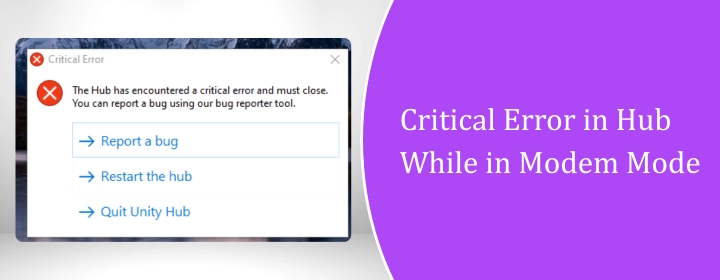
Running your Virgin Media Hub lights in modem mode can make your internet setup more reliable and stable, especially if you are using your own router. But in case you come across a “critical error” in logs and wonder what has gone wrong? Although nothing to worry about. But let us discuss what is happening, why such messages show up, and how to get a solid connection.
First, What Modem Mode Actually Does
When in modem mode, the Virgin Media Hub ceases being a router. It merely sends your internet connection to your Wi-Fi router or firewall. If you want improved Wi-Fi coverage or network management, this solution is suitable.
Once in modem mode, the Hub won’t handle things like Wi-Fi or internal network traffic anymore. That’s all on your own router. The front light on the hub should turn magenta, and you will only have one active Ethernet port. If that is something that you come across, then you are in the right mode.
Why “Critical Error” Pops Up in the Logs
Seeing “critical” in a log file makes anyone uneasy, but here it’s mostly misleading. The Virgin Media Hub logs a lot of background events, including routine stuff. In modem mode, many of those logs become irrelevant because the hub isn’t doing the work of a router anymore. You’ll often see errors like:
- Lost MDD timeout
- SYNC timing synchronization failures
- DHCP RENEW WARNING
These look serious but usually mean nothing when you’re in modem mode. The hub is designed to keep showing these system messages even if they don’t impact your connection. If your internet is running fine, you can safely ignore them.
Check the Virgin Media Hub Lights First
Instead of digging deep into the logs, always start with the lights on the Virgin Media Hub. Virgin Media uses a simple light system to tell you what’s happening:
- Magenta light (purple-pink): Hub is in modem mode and working.
- White light: Normal router mode.
- Flashing green or white: Booting up or restarting.
- Flashing red: A serious connection problem.
If the light shows magenta and your internet works through your own router, those “critical errors” are just background chatter. But if you see red lights or no internet, that’s when to dig further.
Quick Checks to Rule Out Problems
- Reboot the Hub: Turn it off for a minute and turn it back on. A lot of random errors clear themselves this way.
- Check cables: Make sure the coax cable is tight and the Ethernet cable going to your router is fully clicked in. Loose connections cause half the “errors” people see.
- Use the Virgin Media app: The app is an easy way to test your connection without calling support. It will scan your network, check for service outages, and help book a technician if needed.
- Look for outages: Sometimes “critical error” messages appear because there’s work going on in your area. The app or Virgin Media website will usually confirm this.
When to Actually Worry
While most “critical” log messages in modem mode are harmless, there are cases where they matter:
- No internet connection at all: If you can’t get online through your router, start troubleshooting the hub.
- Constant reboots or dropped signal: If the hub restarts on its own or the light flashes again and again, then that indicates or hardware issue.
- Flashing red light: This is a real error. Contact Virgin Media right away.
In these situations, put the hub back into normal router mode and test again. If the problems remain, it’s likely a Virgin Media network or hardware fault.
How to Switch Back and Forth Between Modes
If you’re unsure whether modem mode is causing issues, you can always switch back:
- Connect a laptop or phone to the hub.
- Go to 192.168.100.1 in your browser.
- Log in with the hub password (on the bottom of the hub).
- Switch the modem mode off to revert to router mode.
- Reboot the hub.
Once in router mode, you’ll see if the connection is stable without your own router involved. This step is useful if you’re calling support—they’ll ask you to test this way.
Final Thoughts
A “critical error” in the Virgin Media Hub logs while in modem mode sounds scary, but in most cases, it’s not a real problem. The hub still logs events as if it’s running in router mode, so those warnings are mostly noise. If your hub reflects magenta light and your internet is working perfectly through your own gear, then you can ignore the log error.
It is important to keep track of the Virgin Media Hub lights, instead of the log page. Use the Virgin Media app to check your connection health and reboot the hub if anything is not working properly. It is important to call the support in case you lose service, see a flashing light, or the hub keeps restarting again and again. Otherwise, those logs are just part of the background noise that comes with using modem mode.

 Leo Karlo / September 12, 2025
Leo Karlo / September 12, 2025