How to Complete Virgin Media WiFi Booster Setup?
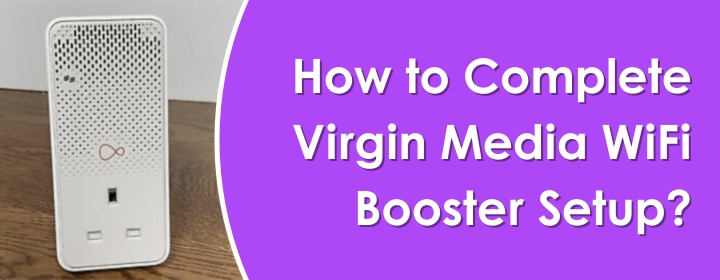
Virgin Media provides router hubs, WiFi boosters, WiFi pods and a lot of apps to configure the devices. There are easy steps to complete Virgin Media WiFi pods setup and hub setup, but here, we will discuss only the Virgin Media WiFi booster setup. So, let’s see how to set up Virgin Media WiFi booster.
Virgin WiFi Booster Setup
Virgin media booster will connect to your hub and spread the signals at every dead WiFi zone in your house. You will find two WiFi boosters in the content box, one is larger and one is smaller. Let’s see how to connect the small booster to the hub;
1. Connect Small Booster
To make a connection, you have to use an Ethernet cable, connect it to the Hub LAN port and booster’s Ethernet port.
Then, connect it directly to the power wall socket and turn it on. After that, you have to connect the larger WiFi booster.
2. Power on Larger Booster
To link larger WiFi booster, you just have to plug it in to the main power outlet in the same room where the smaller one connects. Turn it on and leave it for 15 minutes, so that it can pair with the small booster, and download latest software updates.
Now, it is time to pair the device to the hub.
3. Pair WiFi Boosters
To start pairing between the booster and hub, just press and hold the WPS button given on the larger booster for about 10 seconds. You will see the power LED will start to blink.
Then, press and hold the WPS button given on the back of the hub, until you will see its Virgin router lights start blink.
The device will ready to use when the connection will establish, and you will know the connection is complete when lights will stops blinking and power light will stay on.
4. Place Booster at Desired Spot
Now, after successfully connected the WiFi boosters to the router, you have to plug out the wireless/larger booster. You can now plug it in your desired location in your home where you need internet signals to be strong.
You should make sure that the location is far away from the electronic devices.
5. Finish Virgin Media Boosters Setup
Now, the last step of Virgin WiFi booster setup is opening the Virgin Media Connect app and scanning your home. Just select the Virgin media WiFi booster devices and set them up by adjusting their settings.
You should also learn about the solutions and troubleshooting tips if you face technical problems like Virgin WiFi booster not working.
Virgin WiFi Booster Not Working (Solutions)
- You should position the booster away from the electronic devices, cupboards, shelves, chargers.
- Check cable connection once more between the hub and small WiFi booster.
- Make sure you haven’t pressed the wrong button on the booster as WiFi button instead of WPS button. WiFi button use to turn on or off the device.
- Reboot the booster by plug it out of the power wall outlet and plug it in again to solve the problem.
Conclusion
Here, you have seen and learned about how to complete the Virgin Media WiFi booster setup and how to troubleshoot Virgin WiFi booster not working issue.
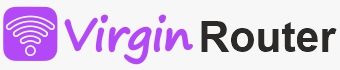
 Leo Karlo / September 13, 2024
Leo Karlo / September 13, 2024