How to Enable Virgin Media Modem Mode?
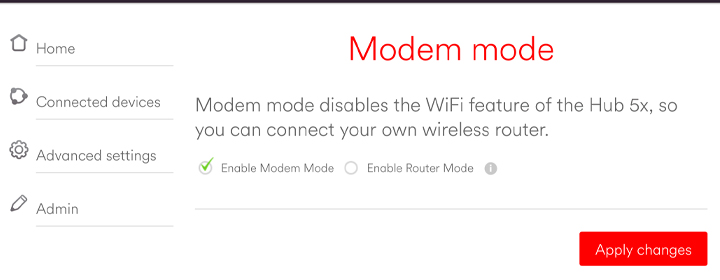
Virgin media is a UK based brand that provides internet broadband services and technologies. Its networking hubs are hub 2, 2ac, 4,5,3,and there are more boosters and WiFi pods. You will also see a lot of the Virgin router lights, which indicates status of the hub. You can use it as a modem as well as the WiFi router. Here, you will get to know how to setup Virgin router modem mode with the help of the simple instructions.
Connect to Virgin Hub Network
To reach to the Virgin media settings, you have to connect your hub to the ISP with the help of the Co-axial cable. Then, connect your computer to the hub via LAN cable. You can also use laptop and connect it through cable or without cable via SSID details.
The default WiFi name and password are given on the label or in the user manual of the hub device.
After connecting your internet device to the hub network, you should access the Virgin router login interface via browser.
Access Virgin Media Settings
- Start the computer/laptop which connects with the Virgin hub and open the updated web browser in it.
- Then, you should enter the IP address 192.168.1.1 or 192.168.0.1. To make sure you are typing the correct IP address, have a look at the router label.
- Press Enter key to start the search and you will get to the interface login page. Here, you must enter admin credentials (username and password).
- These credentials are given in the user manual or on the label of the Virgin media router hub.
- Type the details and press the Enter button or click on the Login button, you will get to the interface window.
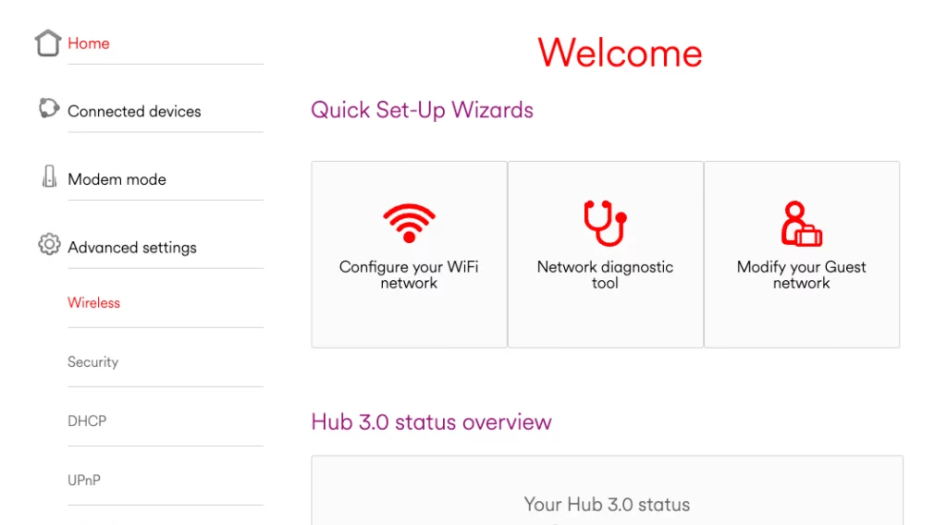
Activate Virgin Media Modem Mode
To setup the hub as a modem, you have to activate the Virgin Media Modem Mode.
- Select the Settings tab and find the Modem mode option.
- Click on it and enable it right away.
Now, you can use the Virgin media hub as a modem and connect any of the routers to it. You can also change the Virgin Media WiFi password from these settings.
Look at some instructions to make a router to modem connection;
Connect Any Networking Device to Hub
- To link or establish connection between your Virgin hub and router, you have to use an Ethernet cable.
- Connect one end of the cable to the hub LAN port and connect other end to the WAN port of the router.
- Power up the router and hub, configure the router, and now you can connect with the router network.
The Conclusion
Here, you have seen and learned how to set your Virgin Media modem mode, with which you can connect more networking devices to the hub network.
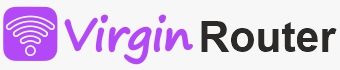
 Leo Karlo / November 8, 2024
Leo Karlo / November 8, 2024