How to reset and regain password on virgin hub 5?
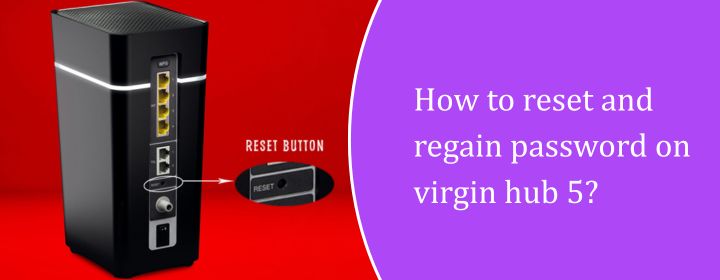
If you are facing issues related to connectivity or have forgotten your Wi-Fi password. This is very common problem than you think. The users of Virgin Media Hub 5 can find it difficult to resetting the hub or retrieving the Wi-Fi password. But the process is more straightforward than it appears.
In this guide, we will understand the exact steps to reset your Virgin Media Hub 5 and regain access to your network password with the use of clear instructions. You can fix it either using the hub itself or with the help of Virgin App.
What is the Need to Reset or Recover the Password?
Before discussing the complete setup process let’s understand the need regarding the reset and recovery of password.
- You have changed the password years ago and forgot it.
- Your device got disconnected from the WiFi and won’t join it back.
- You just moved into a place with a Virgin Media Hub 5 and the password on the back of the router is not working.
- May be someone has changed the password and didn’t tell you.
Whatever may be the reason now you want to get back online. Let’s look for the fixes.
Step-by-Step: How to Reset Your Virgin Hub 5
If you have tried everything and still unable to log in in to the hub or connect to WiFi at all then reset is the best option.
Steps to be followed:
- Find the reset pinhole button: It is a very tiny button which is placed at the back of the hub. To press this button you need a paperclip.
- Press and hold for 10 seconds: Press the button and ensure to hold it for atleast 10 seconds till the time light starts blinking. This indicates the sign of it is resetting.
- Wait: The hub will reboot. It can take up to 10 minutes to fully reset and get back online. Do not unplug it.
- Reconnect using default details: On reversing of the hub you will see a sticker with the original Wi-Fi name (SSID) and password (Wi-Fi key).
- Connect a device using these credentials: Now your hub is back to its original settings just like it was first time when you got it.
How to Regain or Change Wi-Fi Password Without Resetting
If you don’t want to reset everything and just want to change the password. Here is how you can change it without pressing that reset button.
Option 1: Use the Virgin App (Recommended)
The Virgin app is very useful here. It shows your current Wi-Fi password and lets you change it instantly.
- Download the Virgin app (if you don’t have it): You can download the app which is available on both Android and iOS.
- Login using your Virgin Media account: Use the same account you registered when you got the hub.
- Go to ‘Broadband’ settings: Tap on ‘Hub Settings’ or just go to ‘Wi-Fi Settings’.
- See your current password: You can view and also change the password according to you.
If you are using the Virgin Media Hub 5 then this app saves time. It can be handled easily even by the non- techy folks.
Option 2: Use a Web Browser
- Connect to the Hub 5 network.
- Launch a browser and type in the IP address 192.168.0.1
- Login: Login is done with the default username and password. The default username is admin and the default password which is written on the sticker present on the bottom of hub.
- Click on “Advanced settings” > Wireless
- You will be able to see your SSID and password there. You can make change in that too.
There is no need of the app and you can do the steps manually as well and this will also results in accurate results.
A Few Tips That Might Help
- Make sure to write your new password and tape it under the router if you tend to forget it.
- Use the Virgin app to manage devices, It is very helpful for pausing Wi-Fi for certain devices too.
- Don’t overcomplicate passwords. A mix of letters and numbers that you can remember is enough.
Final Thoughts
The Virgin Media Hub 5 is great when it is working efficiently but when password problems occur then it can be little confusing. Whether you are going for a full reset or just want to change the Wi-Fi key with the use of Virgin app, both routes are simple once you know the steps.
FAQs
A full reset erases all custom settings such as Wi-Fi name, password and anything you have modified. It returns back its original settings like day one.
Yes. The Virgin app connects securely to your hub. You can change the password according to you and just make sure to update it on all your devices.
If the admin login is not working and you cannot get into 192.168.0.1, just reset the hub using the pinhole method. That brings back the default admin password.
Make sure that you are entering the correct Wi-Fi key. If it still won’t connect, try restarting your device or reconnecting manually from the device’s Wi-Fi settings.

 Leo Karlo / July 11, 2025
Leo Karlo / July 11, 2025