How to Troubleshoot Your Virgin Media Hub 5
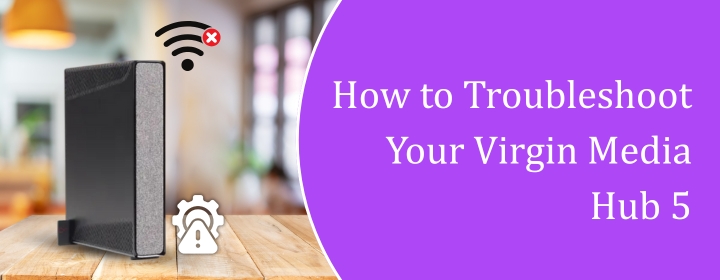
Having trouble with your Virgin Media Hub 5? The most common problems—slow speeds, signal drops, or full-on connection loss—can be traced back to a few core issues. In most cases, it’s either a firmware hiccup, network conflict, or something as simple as poor placement.
These problems don’t fix themselves. If you leave them unchecked, your internet will keep cutting out, streaming will buffer nonstop, and smart devices will disconnect randomly. That can bring your whole setup to a standstill.
This guide breaks down exactly how to troubleshoot your Virgin Media Hub 5 step by step. Whether the issue is on your end or from the provider’s end, every fix listed below is clear, practical, and is easy to follow. Let’s get started.
Understanding the Virgin Media Hub 5
Virgin Media Hub aims to provide high-speed internet and device support, but like any other technology, it might also run against problems such as:
- Intermittent connectivity
- Slow internet speeds
- Wi-Fi signal drops
- Devices not connecting to the network
Hardware failures, signal interference, or firmware bugs are among the many causes of these problems.
Step-by-Step Troubleshooting Guide
1. Restart Your Hub
Sometimes all you need is a simple restart to solve the connection problems. Turn off your Virgin Media Hub 5, wait for around ten seconds, then turn it back on. Give it few minutes to restart properly.
2. Check for Loose Cables
Make sure every wire connected to your Hub is tight. Broken or loose wires might cause your internet to drop.
3. Factory Reset
If restarting the device fails to solve your purpose, you might want to undertake a factory reset. On the rear of the Hub, locate the reset button; push and hold it for ten seconds using a paperclip or any similar item. Press the button then wait for the Hub to turn on. This will bring the Hub back to its original configurations.
4. Check for Service Outages
See if your location suffers a service interruption by using the Virgin Media app or website. And if you face an outage, you will have to wait for the service to be restored.
5. Update Firmware
Check if the firmware of your Hub is an updated one. Older firmware might result in performance problems. Firmware updates are sent automatically; firmware updates may be found by putting 192.168.0.1 into your browser on the Hub settings page.
6. Optimize Hub Placement
Set your Hub in a central spot free from walls and possibly interfering electrical equipment. Steer clear of putting it next metal items, cordless phones, or microwaves.
7. Use the Virgin Media App
Virgin Media app can assist you find issues with your network. It offers means to check your Wi-Fi settings, control devices, and test your connection.
Conclusion
Although fixing problems with your Virgin Media Hub 5 is not always difficult, it does need action. These are not just little glitches—the lags in video conversations, streaming disruptions, or gadgets turning off on their own initiative. They highlight actual issues such obsolete software, bad positioning, interference, or maybe a hardware defect.
Starting with the fundamentals, restart your hub, reset if necessary, and use the Virgin app to search for outages. Make sure your hub is positioned where it can really perform and your firmware is current. Most users experience changes right from such actions.
Don’t dismiss it if the stability of your signal remains chaotic after then. Get in touch with us and, ask for a deeper line inspection or equipment replacement. Don’t allow your connection remain irregular; it’s interfering with your whole day and not just with Wi-Fi.
Take control right now; test your network, and if your hub is still underperforming, have it corrected with our toll-free support. You pay for a solid, consistent connection; be sure you are receiving it.
FAQs
Starting with the hub, check the lights. Usually, danger comes from a red or flashing light. Check the hub’s condition and surrounding outages with the Virgin app.
Although the Virgin app does not let you do a complete factory reset. App allows you to restart it remotely and run diagnostics to find problems.
Reboot your hub, check if it’s placed in an open, central place, and cut the linked device count. The Virgin app offers placement advice.
Indeed, you can do that using the mesh networking by putting up the Virgin’s Wi-Fi pods. Using advice from the Virgin app can help you additionally maximizing the location of your hub.
It restores everything back to default and removes all custom settings. You will have to reset any personalized settings and connect devices.

 Leo Karlo / May 30, 2025
Leo Karlo / May 30, 2025