Virgin Hub 5 WPS Button: Location and Working
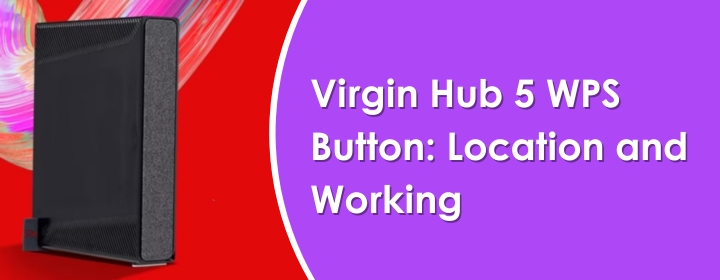
You will find the WPS button on most of the new generation WiFi routers and which helps you to connect other devices without any wire or cable. In Virgin hub 5 WPS button also added. All the information related to the button is given below here, but first you must complete the configuration using the Virgin router login.
What is Virgin router WPS button?
WPS button is also known as WiFi protected setup, which helps to connect the router to the other networking devices without using cable.
You will also find WPS button on the Virgin hubs, which you can use to connect Virgin WiFi pods and Virgin WiFi booster wirelessly to hub.
Let’s see where you find the WPS button on the Virgin Hub 5.
Where to find Virgin hub 5 WPS button?
Most of the routers have WPS buttons of the front with power button, in case of Virgin hub 5, you will find it at the back of the device. It is given above the WAN port, it is simple press button not pinhole button like RESET button.
Now, let’s have a look how to use and how WPS button works to establish a connection to extend internet signals.
How to use Virgin router WPS button?
You have to turn on the WiFi booster first, you can use any brand booster, extender or repeater which has WPS button.
Just plug booster in to any power outlet near to the hub in your home. Then power on the hub 5.
Now, just press the WPS button on the hub first and press same button on the booster within two minutes.
After some seconds or minutes, the devices will connect with each other automatically.
By connecting the hub with the booster will not end the booster setup, you have to configure it. In case of the Virgin WiFi pods or Virgin booster, you can use Virgin Media Connect app to configure the devices.
But if you are connecting other brand extender or repeater, then you should use these below given instructions;
- Connect computer to the extender network via SSID or LAN cable.
- Open web browser and visit the extender IP address like 192.168.1.1 or 192.168.0.1.
- You will reach to the login interface page, where you have to enter username and password to access the interface.
You can find the username and password at the label or user manual of the extender.
- Enter the credentials, click on Log In button and access the interface, where you can easily adjust the settings and networks.
End Conclusion
Here, you have learned about Virgin hub 5 WPS button and how to find and use it to connect other network devices to extend WiFi signals range.
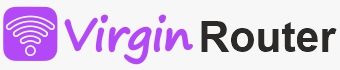
 Leo Karlo / September 20, 2024
Leo Karlo / September 20, 2024